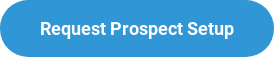N-Central Discovery Process
Service Activation
We use a discovery process to prospect new customers as well as maintain and manage devices at existing customers. This process has the greatest success rate in Domain environments.
N-Central Login: https://rmm1.collabrance.com

How to Run a Discovery in N-Central
How to Download the Agent Probe & Run a Discovery in N-Central
- Log into N-Central and search for the customer you are doing the discovery on. If you have not done so previously, make sure to call the Service Activation Team to create the customer for you in N-Central.
- Scroll down the left column and select “Download Agent Probe.”
- Click “Windows Probe” specific to the customer. From there you can log into the customer’s domain controller and install the probe.

- Once the probe has been installed, scroll up the left column in N-Central and select “All Devices” where the domain controller should now appear in the list.
- Scroll back down along the left column to “Configuration > Asset Discovery > Discovery Jobs.”

- Click “Add” and complete the necessary information including IP ranges you want to scan.
- Go to the last tab to choose your schedule (Default is “now”), and click “Save” for the discovery to begin scanning, and bring devices into N-Central.
- When assets are discovered, go to “Asset Discovery > Discovered Assets” on the left column.
- Select devices that have been discovered and hit “import” for devices to appear in your “All Devices” view. (“All Devices” are included in Collabrance Reports we provide to the Service Provider).
- After all of your devices have appeared and are in “All Devices,” request a discovery report from Collabrance which we will share a hardware overview, network overview (i.e. applications, patching details, etc.), and AD User List.
Other Training Resources
N-Central Overview
How to access and navigate between customers in N-Central, overview of the "All Devices" view, and how to remote control.
N-Central Device Details
Deeper dive into the information that N-Central provides about each device, and review all of tabs after clicking on a device.
Discovery Phases
Learn more about the overall process, and what is needed prior to requesting a Discovery Report.